
%20(1).png)
June 17, 2025
Power BI Update May 2025: Step-By-Step Guide to Configure the Newly Released “Verified Answers” Feature for Copilot
%20(1).png)
While we were preparing this blog and recording the courtesy video, the June 2025 updates have already been released. However, the May 2025 release brought a substantial set of features that we believe are worth highlighting. Even though this blog comes a little later than usual, we decided to go ahead and publish it. We think it still offers valuable insights and practical information for the Power BI community.
The May 2025 release has introduced a strong mix of AI, usability and modelling improvements that make day-to-day reporting and analytics work smoother. A few of these updates have been on many of our wishlists for quite a while. Others are pretty powerful and will improve how users interact with reports or how models are built behind the scenes.
As usual, we’ve looked at the full list of new features and selected three that we believe will make the biggest difference, whether you are building reports, managing models, or simply trying to help business users get the insights they need quicker and with more clarity.
Updates to the New List Slicer
If you’ve already been using the new List slicer released in October 2024, you’ll probably agree it was a nice upgrade over the older slicer, especially for displaying long lists in a tidy vertical layout. With the latest updates this month, it has gone from being a visual upgrade to something that can meaningfully reduce mistakes and save dev time.
There’s now a new option to restrict selections to leaf nodes when working with hierarchies. This is especially useful for avoiding user errors when someone accidentally selects a parent category like All products instead of drilling down to the right level. For many operational reports where granularity matters, this small change helps make sure filtering is accurate and results are reliable.
On the visual side, it now supports Labels and Images. This allows you to show a second row of information under each slicer item or include a related image, like a logo or photo. For example, a retailer can show the product name and its category or sales value in one place directly inside the slicer. It reduces the need for extra visuals or tooltips, making filtering quicker and more informative.
Another improvement is in how formatting can be applied. You can now style each hierarchy level separately and control interaction states like hover or selection. This helps guide user behaviour visually and keeps the slicer aligned with your report layout. These aren’t just cosmetic changes. They help the report feel more intuitive, especially for less experienced users who need a bit more visual direction.
Altogether, these changes make the slicer easier to use, harder to misuse, and much more useful in business-facing reports.
Learn how to use the new List Slicer here.
Customise Line Segment Colours in Line Charts
This month, we finally got something that brings line charts closer to the flexibility we already had with bar charts. You can now customise individual line segments by colour and transparency, making it easier to highlight key trends or performance shifts.
From a business perspective, this makes a real difference. Imagine you’re tracking a metric over time and want to show when it falls below target. You can now make that segment red while keeping the rest of the line green or blue. It helps users spot what matters without reading legends or hovering for extra info.
Previously, achieving this effect was not possible as neat as this update brings to the table. Now, you can apply these styles directly to the line by selecting the data point in the formatting pane. That saves dev time and makes charts more reliable.
It also paves the way for future support of conditional formatting on line segments, which would allow even more automation based on data logic. But even in its current form, this feature already improves how trends are communicated and allows for more polished, insight-driven visual design.
Direct Lake and Import Tables in the Same Semantic Model
This is probably the most significant feature of the month for model developers and teams working in Microsoft Fabric. You can now mix Direct Lake and Import tables in a single semantic model. This removes one of the main limitations teams faced when adopting Direct Lake in real business scenarios.
Not all data behaves the same. Some tables change constantly and need to be queried in near real-time. Others, like lookup tables or reference data, can be imported once and used across many reports without frequent refreshes. Until now, we had to either use composite models that combine DirectQuery and Import storage modes in a single morel or pick one mode for the whole model; as we all know, performance suffers in DirectQuery mode. That made it hard to optimise for both performance and data freshness.
With this update, you can now build hybrid models that make the best use of both modes. Use Import for stable tables where refresh time isn’t a concern. Use Direct Lake for fast-changing transactional data that needs to be queried live. This allows for better performance, faster refresh cycles, and smarter use of Fabric capacity.
Read more about how currently works using XMLA endpoints.
In the Video: Verified Answers for Copilot
In this month’s video, we didn’t just demo a single feature. Instead, we walked through a step-by-step process showing how to set up Verified Answers in Semantic Models so Copilot can provide more accurate and more meaningful responses to users’ questions.
When this feature is not properly configured, Copilot may return vague or even misleading answers. The goal of this walkthrough is to help you take control of that experience and ensure your business users can actually trust what Copilot returns.
The demo is based on a real-world scenario, and we explain each step clearly so that anyone with access to Power BI Desktop and Power BI Service can follow it.
Here’s a quick summary of the five steps we covered:
- Step 1: Enable the Prep for AI preview feature in Power BI Desktop
- Step 2: Configure the Prep Data for AI option while working on your report
- Step 3: Define Verified Answers in the Power BI Service; these are curated questions and responses tied to your semantic model
- Step 4: Validate those Verified Answers to make sure they work as intended
- Step 5: Mark the semantic model as Prepared for AI in the settings of the Power BI Service
Once this is complete, end users will see a Verified tag next to certain Copilot responses. That’s what gives them confidence that the information has been reviewed and confirmed by the data team.
If your organisation is planning to roll out Copilot more broadly, this setup is highly recommended. It helps maintain trust in AI-driven insights and reduces the risk of users acting on unreliable answers. It also gives the data team the opportunity to guide the natural language experience based on business logic and context.
The video provides a clear example of how to configure it end-to-end, from Power BI Desktop to Service. Definitely worth checking out if you’re getting started with Copilot or want to tighten the experience for your users.
Final Thoughts
The May 2025 update brings a healthy mix of foundational improvements and user-focused refinements. Each of the three features covered in this blog helps either reduce development effort or make the report experience cleaner and more trustworthy.
- The List slicer updates help users apply filters more accurately while giving developers more layout flexibility.
- The line chart improvements bring better storytelling into trend analysis.
- And the storage mode change in semantic models is a big win for teams building more scalable and high-performance models in Fabric.
If you haven’t tried any of these yet, we’d recommend starting with the line segment formatting and slicer updates. They’re easy wins. And if you’re building models in Fabric, definitely explore the new mixed storage support. It could change how you approach model design entirely.




.jpg)



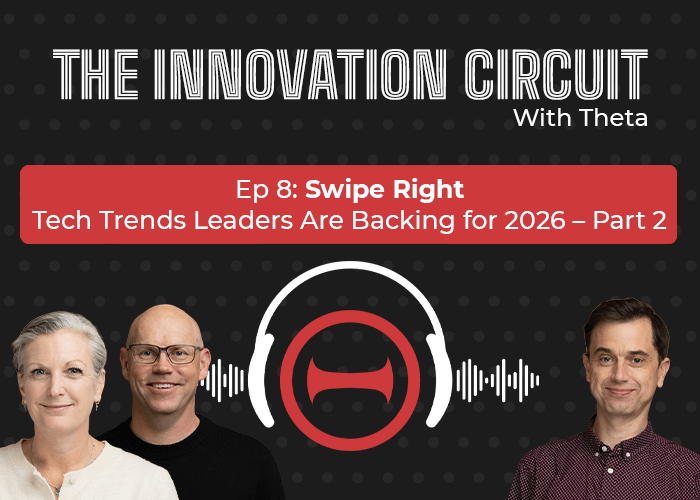


.png)
%20(1).png)